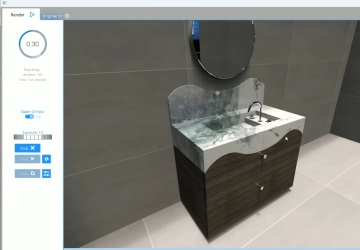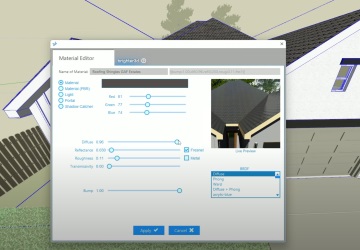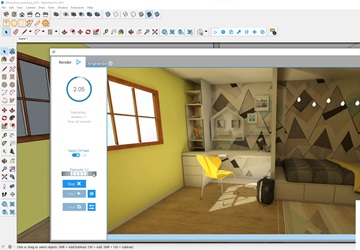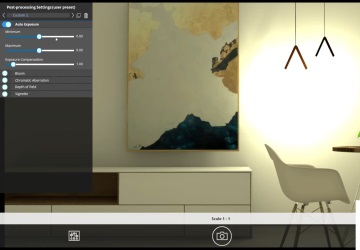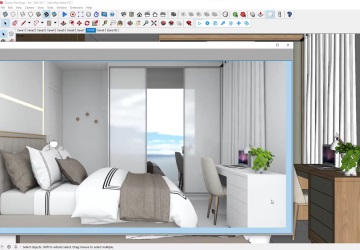Frequently Asked Questions
Find answers to common questions about Brighter3D
What are the system requirements for Brighter3D?
Brighter3D runs on Windows 10/11 with SketchUp 2017 or newer. We recommend at least 8GB RAM, a modern CPU (Intel i5/i7 or AMD equivalent), and a compatible GPU. For best performance, 16GB RAM and a dedicated graphics card with at least 4GB VRAM is suggested.
How do I install Brighter3D?
Installation is simple:
- Download the installer from your account or purchase email
- Close SketchUp if it's running
- Run the installer and follow the prompts
- Open SketchUp, and you'll find Brighter3D in the Extensions menu
- Optionaly you can use View->Toolbars... to show B3D toolbar if not visible
What's the difference between the annual and lifetime license?
The annual license ($75) gives you one year of access to Brighter3D with all updates released during that period. It supports SketchUp 2017 through 202* (the year you bought it).
The lifetime license ($149) provides unlimited access with all future updates and versions for as long as Brighter3D is maintained, with no recurring fees.
How do I activate my license?
After purchasing Brighter3D:
- Open SketchUp and launch Brighter3D
- Click Extensions->Brighter3D->License...->Enter SketchUp menu item
- Enter (copy & paste) your license key that was emailed to you
- Click Extensions->Brighter3D->License...->Manage
- Click "Activate" button
Your license will be verified online and activated immediately.
How do I transfer my license to another computer?
Transferring your Brighter3D PRO license to a new computer is simple:
- On your old computer: Open SketchUp and select Extensions → Brighter3D → License... → Manage → Revoke to deactivate the license
- On your new computer: Install the latest version of Brighter3D
- Download the latest version from our official download page
- Enter your license key on the new computer
- Activate the license by selecting Extensions → Brighter3D → License... → Manage → Activate
If you encounter any issues or receive a "license activated on another computer" message, please contact our support team with a screenshot of your license management window, and we'll assist you promptly.
Can I use Brighter3D on multiple computers?
No, you can install and activate Brighter3D on one computers with a single license, as long as you are the sole user. For team use, please purchase additional licenses. You can use the same license for several versions of SketchUp on the same computer.
Is there a Mac version available?
Currently, Brighter3D is only available for Windows. We're evaluating the feasibility of a Mac version for future releases.
How can I get technical support?
For technical support, please use contact form or email us at . We typically respond within 24 business hours. You can also check our documentation and video tutorials for immediate assistance with common questions.